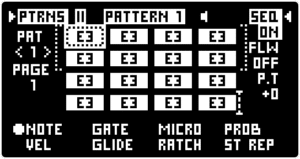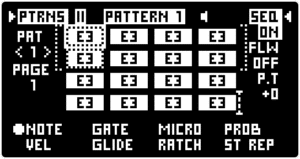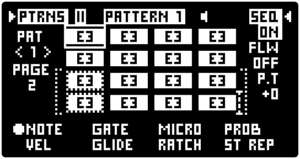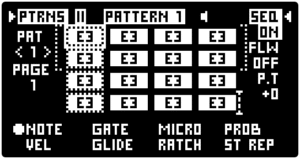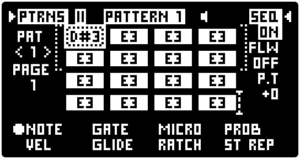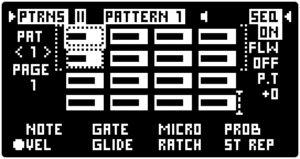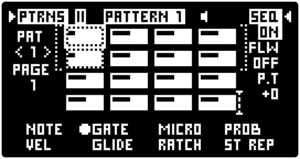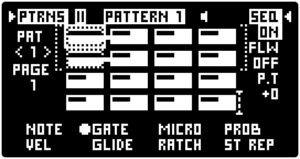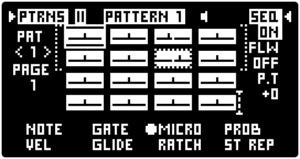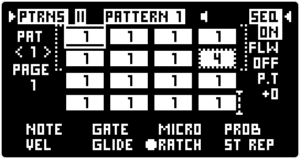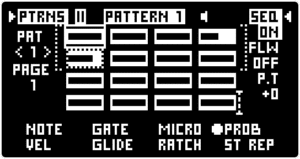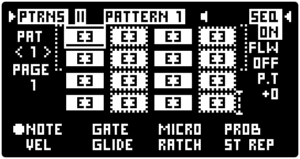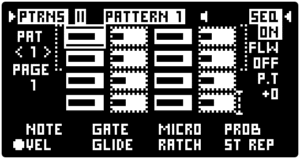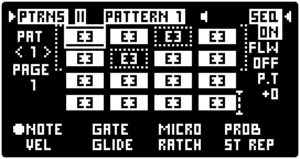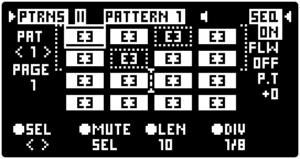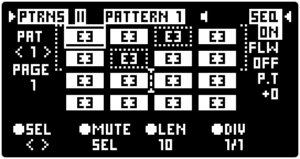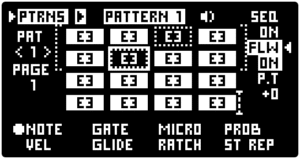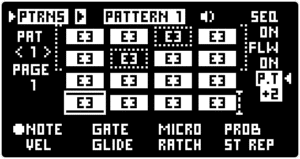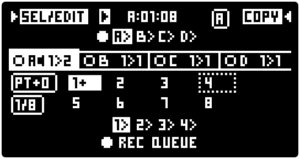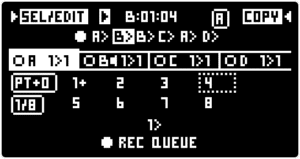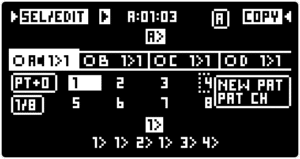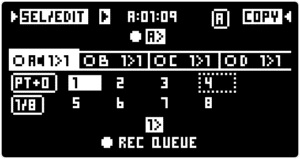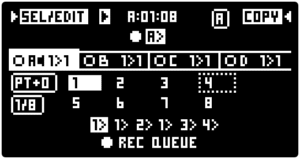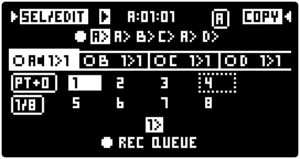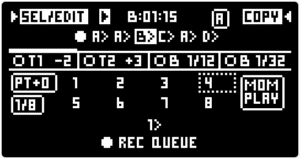13.2 Instructions
13.2.1 Running the SEQUENCER
Enter the SEQUENCER by pressing the SEQUENCER button on the front panel. This opens the PATTERN SCREEN. Repeatedly pressing the button toggles between the PATTERN SCREEN and the QUE SCREEN (described in the sections below).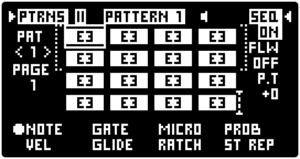
The PATTERN SCREEN gives you control over all steps of a single SEQUENCER PATTERN as well as a few general SEQUENCER settings.
Use the ◁ RIGHT SCREEN ENCODER to toggle the SEQUENCER State [SEQ] between “ON” or “OFF”. When set to “ON” the SEQUENCER is activated, and will start running through the steps whenever the PLAY transport key is engaged (red).
When set to “OFF” the SEQUENCER is deactivated, which means that it will not advance through the steps even if the PLAY transport key is engaged.
The SEQUENCER State [SEQ] is a general parameter that applies to all PATTERNS within a PROJECT, and it is implemented in order to enable using the PLAY key for launching the MOTION RECORD engine without running the SEQUENCER, or vice versa.
Press PLAY/STOP again to stop the SEQUENCER.
To reset the SEQUENCE press ALT + PLAY. Pressing ALT + PLAY acts as a RESET for the SEQUENCER, ARPEGGIATOR and all MOTION RECORD lanes.
13.2.2 PATTERN SCREEN step selection
The PATTERN SCREEN gives control over all steps of a single SEQUENCER PATTERN. Step selection is identical to the ARP RHYTHM SCREEN step selection. While the PATTERN SCREEN is open the KEYPAD functionality is changed. The KEYPAD does not activate and trigger notes – instead it is used to select individual PATTERN steps.Each PATTERN contains a maximum of 16 steps that are grouped into 2 pages, each containing 8 steps. There is a special PAGE 1 and PAGE 2 label on the left side of the PATTERN EDIT screen, as well as an indication bracket that contains either STEPS 1-8 or STEPS 9 – 16. You can select and edit steps in each page by pressing the corresponding KEYS on the KEYPAD. When PAGE 1 is selected, KEYS 1- 8 correspond to steps 1- 8. Press one or multiple KEYS to select the corresponding PATTERN steps.
The selected step is indicated by the dotted line.