MENU
The MOTOR Synth PRESETS save and recall sound-related parameters, whereas PROJECTS save and recall sound parameters, SEQUENCES, routing and system settings. All PRESETS and PROJECTS are saved and recalled from the SD card. PRESETS are organized in BANKS. Up to 128 BANKS with 128 PRESETS each is possible. Both the BANKS and PRESETS can be switched via MIDI. The MOTOR Synth is shipped with sample PRESETS which can be edited, renamed, moved between BANKS or deleted.
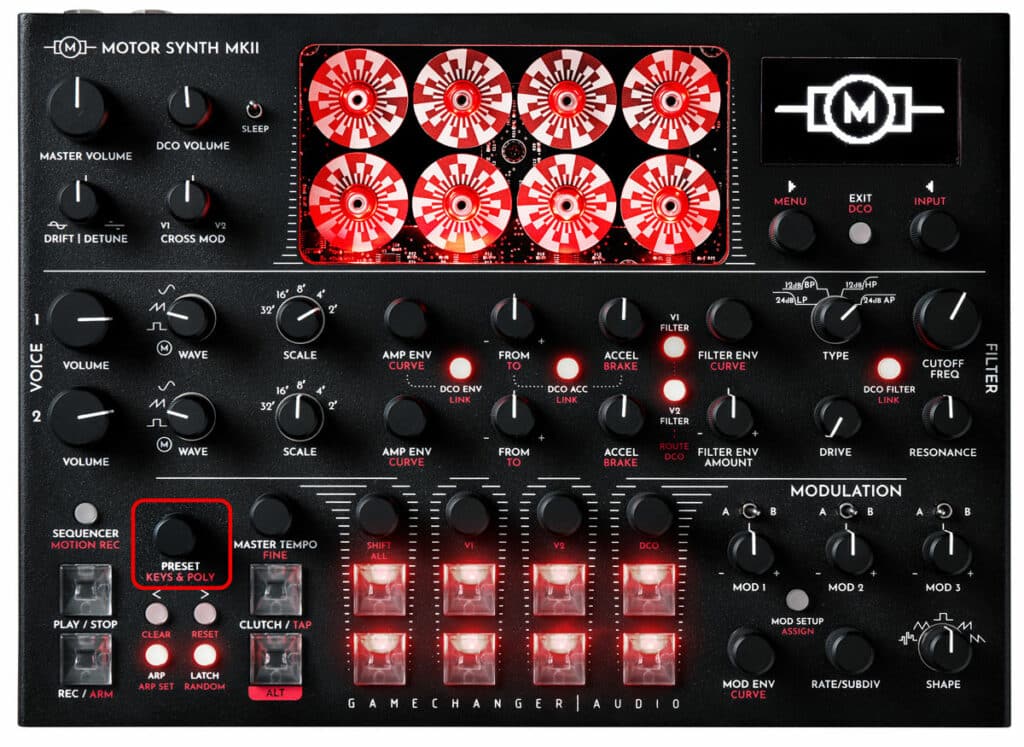
PRESETS and PROJECTS are managed in the BROWSE PRESETS SCREEN accessible via the PRESET encoder.
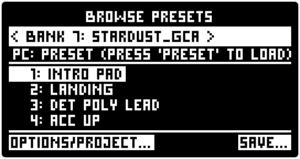
PRESETS are intended for storing sound patches, but PROJECTS are intended for saving SEQUENCES, TEMPO, ROUTING settings and all MENU settings. However, the PROJECTS also save all current sound parameters. So loading a PROJECT also loads all PRESET parameters in the background.
| Function | PRESET | PROJECT |
|---|---|---|
| MASTER VOLUME | ||
| MOTOR CONTROLS | ✔ | ✔ |
| ENVELOPES | ✔ | ✔ |
| ACCELERATION / BRAKE | ✔ | ✔ |
| DCO CONTROLS | ✔ | ✔ |
| DCO ROUTE | ✔ | ✔ |
| FILTER | ✔ | ✔ |
| LINK | ✔ | ✔ |
| MODULATION | ✔ | ✔ |
| MODULATION EFFECTS | ✔ | ✔ |
| KEYPAD SETUP | ✔ | ✔ |
| POLY SETUP | ✔ | ✔ |
| NOTES TO VOICES | ✔ | |
| MASTER TEMPO | ✔ | |
| ARPEGGIATOR | ✔ | ✔ |
| SEQUENCER | ✔ | |
| MOTION RECORD | ✔ | |
| RANDOM GENERATOR | ✔ | ✔ |
| VOCODER | ✔ | ✔ |
| IN GATE | ✔ | |
| INPUT ROUTE | ✔ | |
| CV AND TRIGGER INPUTS | ✔ | |
| SETTINGS MENU | ✔ | |
| MIDI | ✔ | |
| MIDI ASSIGN | ✔ | ✔ |
Use < / > arrow buttons to browse through BANKS. The selected BANK is indicated by a checkmark after the BANK number.
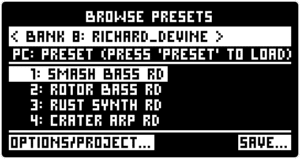
Turn the PRESET encoder to scroll through PRESETS within the selected BANK. The selected PRESET name is highlighted. Push the PRESET encoder to load the selected PRESET. The loaded PRESET is indicated by a checkbox in front of the PRESET number.
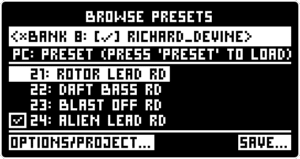
If a note is being played during a PRESET change, the output will be temporarily muted while all sound parameters are loaded.
It is possible to ignore KEYPAD SETUP, RANDOM GENERATOR SETTINGS and ARPEGGIATOR SETTINGS when loading a PRESET. These PRESET Load preferences can be selected in the SETTINGS MENU.
To save a PRESET enter the BROWSE PRESET SCREEN and push the ◁ RIGHT SCREEN ENCODER (SAVE). The top line of the screen displays “SAVE PRESET TO:” and the screen highlights the next free PRESET slot in the selected BANK.
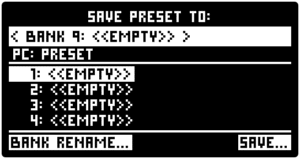
It is possible to select another BANK and PRESET slot, including overwriting a taken slot. Once the slot is chosen push the ◁ RIGHT SCREEN ENCODER (SAVE). This opens the PRESET NAME EDITING SCREEN. The name is edited with keys and buttons indicated on the screen.
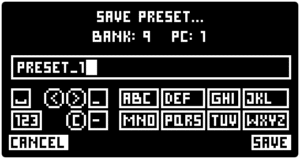
The REC key toggles the KEYPAD between letters, numbers and symbols. The PLAY / STOP key adds space, the < / > arrow buttons move the cursor, the LATCH button erases symbols, the CLUTCH key adds an underscore and the ALT key adds a dash.
Once the name is entered, push the ◁ RIGHT SCREEN ENCODER (SAVE).
If a taken PRESET slot is being overwritten a warning message is displayed. Press the ◁ RIGHT SCREEN ENCODER (SAVE) to confirm.
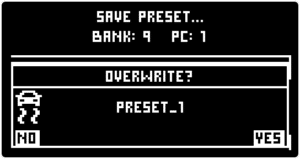
The PRESET saving process can be canceled any time by pressing the ▷ LEFT SCREEN ENCODER (CANCEL).
PRESETS can be recalled via MIDI messages. For general MIDI channel configuration, refer to SETTINGS MENU / MIDI SCREEN section.
To select a BANK use CC 0 and value 0-127 corresponding to the bank number. All further PC messages will recall PRESETS in the selected BANK.
To recall a PRESET within the selected BANK use PC messages 1-128 corresponding to the PRESET slot number.
The PRESET OPTIONS SCREEN allows you to edit multiple properties of the highlighted PRESET. Turn the ▷ LEFT SCREEN ENCODER to highlight a property option and push the encoder to select or edit.
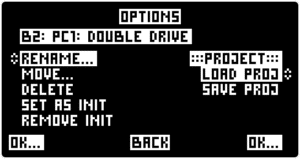
[RENAME] opens the PRESET NAME EDITING SCREEN. For information on this screen, refer to the Saving PRESETS section.
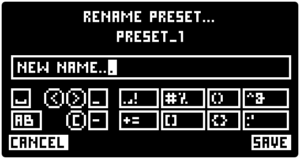
[MOVE] opens a MOVE PRESET SCREEN. Turn the ▷ LEFT SCREEN ENCODER to highlight Program Change [PC] or [BANK] parameter, press the encoder to select the parameter, turn the encoder to enter the desired [PC] or [BANK] number, and press the encoder once more to exit the parameter. Press the ◁ RIGHT SCREEN ENCODER to ACCEPT the MOVE. If the selected PRESET slot is taken an warning message will be displayed with an extra confirmation step.
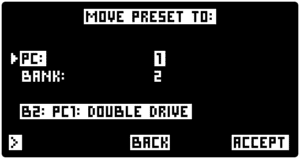
[DELETE] removes the PRESET from the slot. Selecting [DELETE] opens a warning message. Push the ◁ RIGHT SCREEN ENCODER to confirm. To cancel push the ▷ LEFT SCREEN ENCODER.
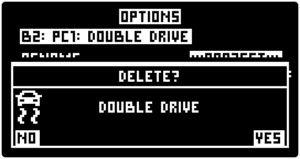
[SET AS INIT] allows to set the highlighted PRESET as the initial (INIT) PRESET each time the MOTOR Synth is turned on. Selecting [SET AS INIT] opens a warning message. Push the ◁ RIGHT SCREEN ENCODER to confirm. To cancel push the ▷ LEFT SCREEN ENCODER.
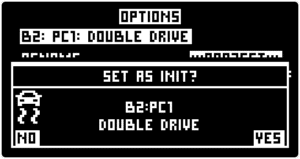
[REMOVE INIT] allows to remove the initial (INIT) PRESET and restore the FACTORY INIT PRESET. Selecting [REMOVE INIT] opens a warning message. Push the ◁ RIGHT SCREEN ENCODER to confirm. To cancel push the ▷ LEFT SCREEN ENCODER.
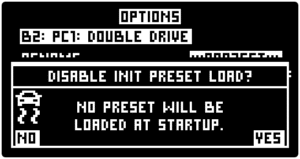
To rename the selected BANK enter the BROWSE PRESETS SCREEN and push the ◁ RIGHT SCREEN ENCODER (SAVE).
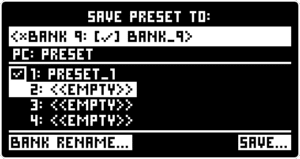
Push the ▷ LEFT SCREEN ENCODER (BANK RENAME) to rename the BANK. The BANK NAME EDITING SCREEN functions the same as the PRESET NAME EDITING SCREEN. For information on this screen, refer to the Saving PRESETS section.
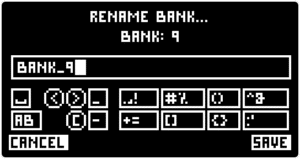
To access PROJECTS enter the BROWSE PRESETS SCREEN by pushing the PRESET encoder. Push the ▷ LEFT SCREEN ENCODER (OPTIONS/PROJECT).
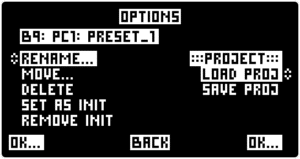
Turn and push the ◁ RIGHT SCREEN ENCODER to select between PROJECT Loading [LOAD PROJ] or PROJECT Saving [SAVE PROJ].
[SAVE PROJ] opens a list of PROJECTS. Turn the PRESET encoder to highlight a PROJECT slot and press the ◁ RIGHT SCREEN ENCODER (SAVE) to save the PROJECT. If a taken PROJECT slot is being overwritten a warning message is displayed. Press the ◁ RIGHT SCREEN ENCODER (SAVE) to confirm.
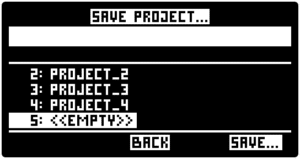
[LOAD PROJ] opens the list of PROJECTS.Turn the PRESET encoder to highlight a PROJECT and press the ◁ RIGHT SCREEN ENCODER (LOAD) to load the PROJECT.
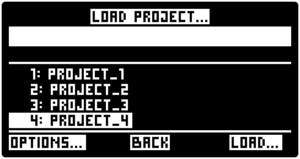
To access PROJECT property options, highlight a PROJECT and pusht the ▷ LEFT SCREEN ENCODER (OPTIONS). This opens the PROJECT OPTIONS SCREEN with [RENAME] and [DELETE] functions.
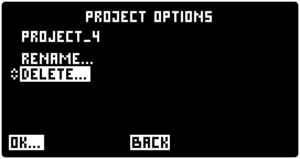
The renaming and deletion process is the same as for PRESETS. Please refer to the PRESET options section for more information.
PRESETS and PROJECTS can be managed on a computer, inserting the SD card in a card reader, or connecting the MOTOR Synth via USB cable and switching on USB MODE on the MOTOR SYNTH.
For more information about the connection refer to the FIRMWARE UPDATE section.
PRESETS and PROJECTS are stored in separate folders.
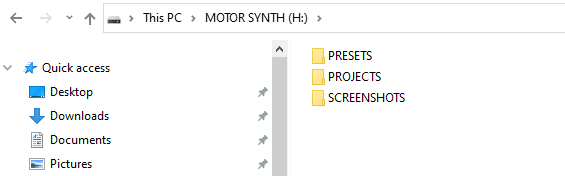
The PRESETS folder contains subfolders for all BANKS. Renaming a BANK subfolder will change the BANK name and CC 0 value. The subfolder name consists of the letter “B” followed by the CC 0 value “0-127” then followed by underscore and the BANK name. For example, the subfolder name “B7_STARDUST” is displayed in the MOTOR Synth as “BANK 7: STARDUST” and it is selected with CC 0 value 7.
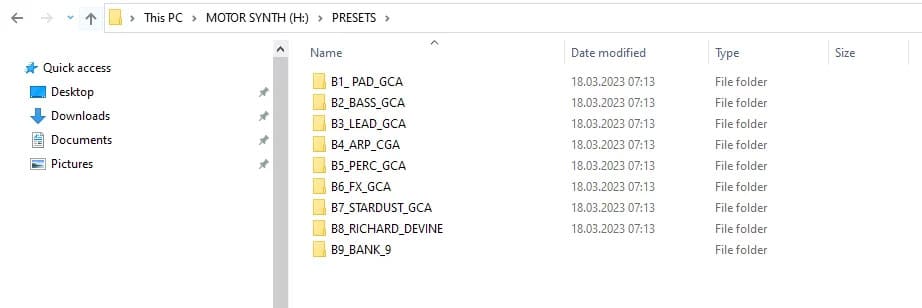
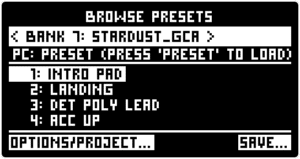
Each BANK subfolder contains PRESETS as MSPR files. Renaming the file will change the PRESET name and PC message number. The file name consists of the letter “P” followed by the PC message number “1-128” then followed by underscore and the PRESET name. For example, the file name “P1_INTRO PAD.mspr” is displayed in the MOTOR Synth as “1: INTRO PAD” and it is recalled with PC message 1.
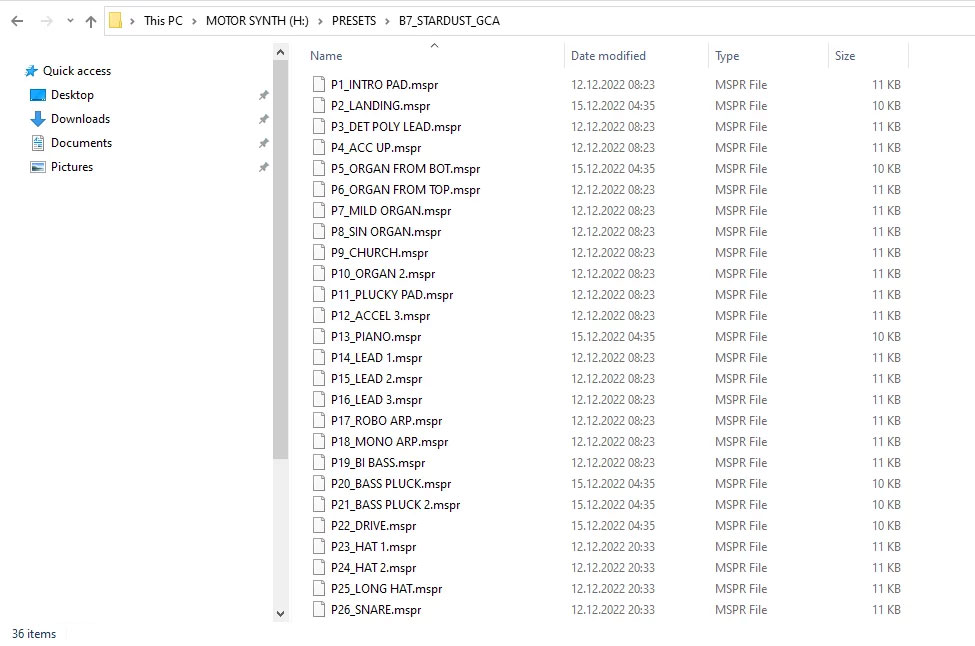
The PROJECTS folder contains subfolders for all PROJECTS. Renaming a PROJECT subfolder will change the PROJECT name. The subfolder name consists of the letters “Pj” followed by the PROJECT number, then followed by an underscore and the PROJECT name. For example, the subfolder name “Pj0_FIRST PROJECT” is displayed in the MOTOR Synth as 0: FIRST PROJECT.
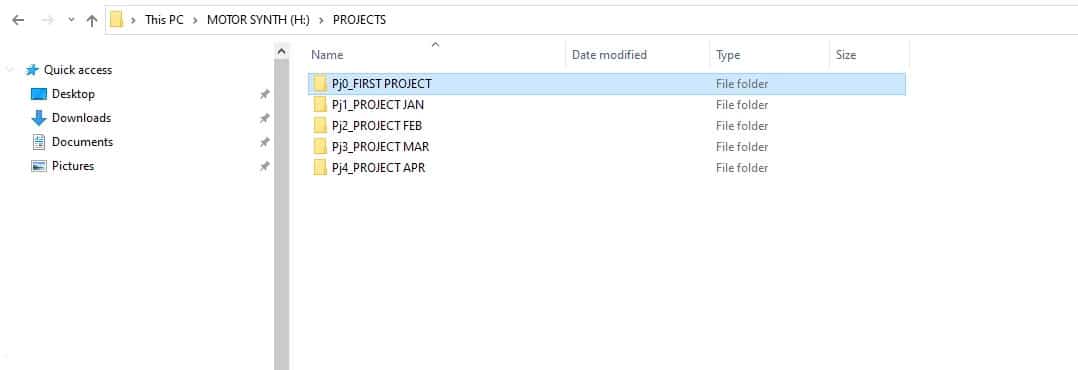
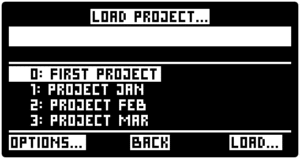
Each PROJECT subfolder contains three files always with the same name:
“conf.msgp” – the SETTINGS MENU parameters;
“preset.mspr” – the background PRESET of the PROJECT;
“project.mspj” – SEQUENCES and MOTION RECORD
+1 202 657 4587
Gamechanger Audio
Tomsona str 33A
Riga, LV-1013
Latvia