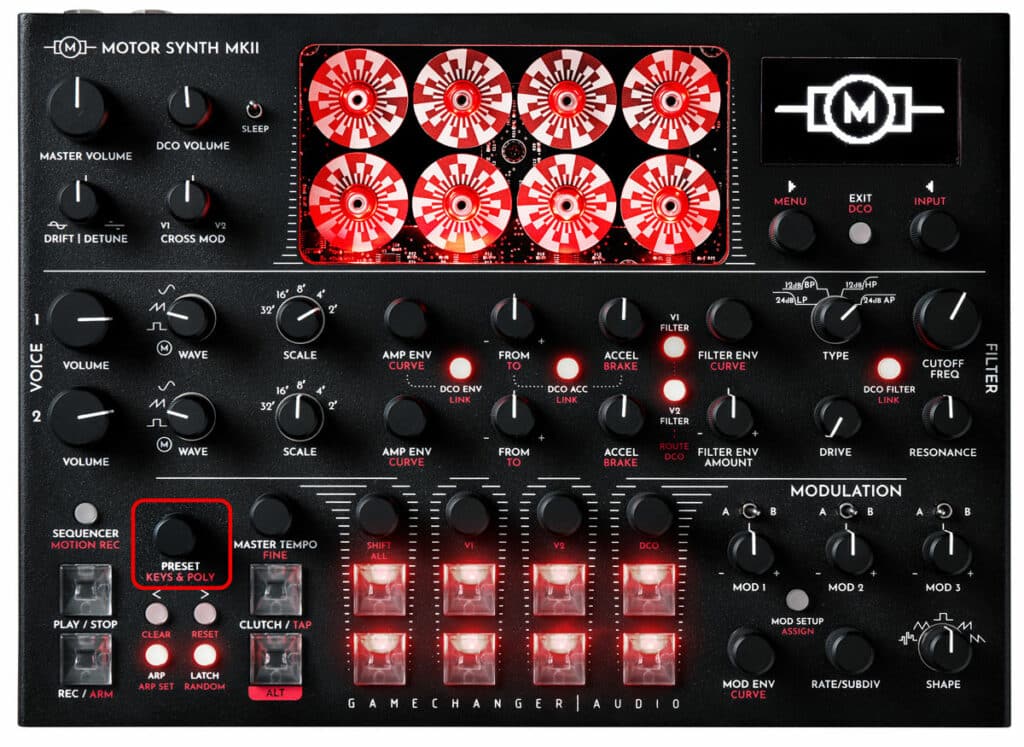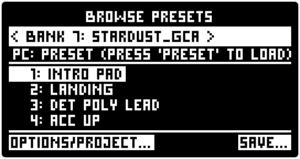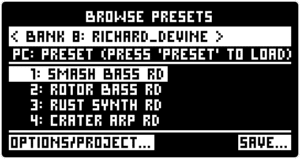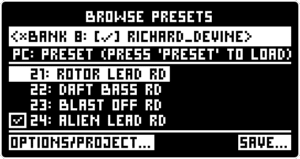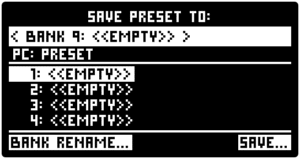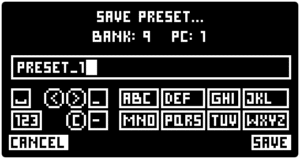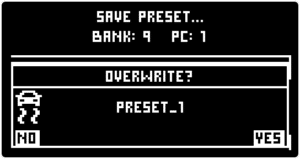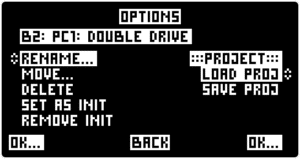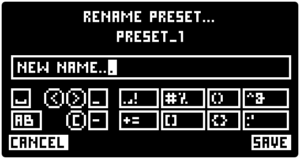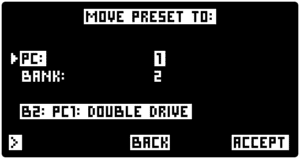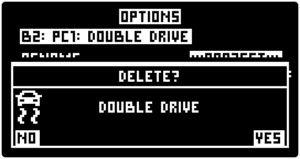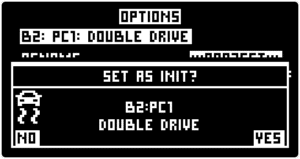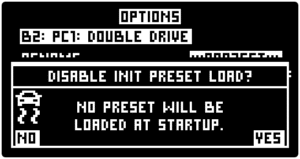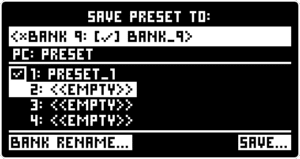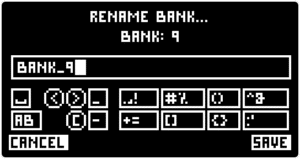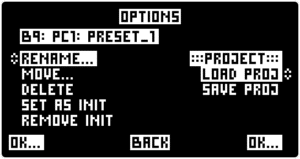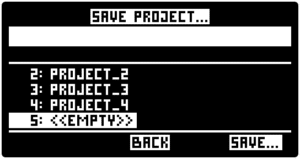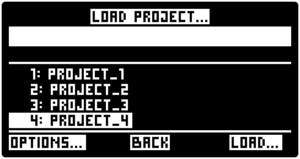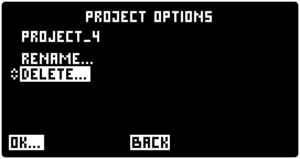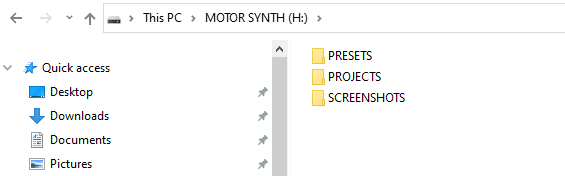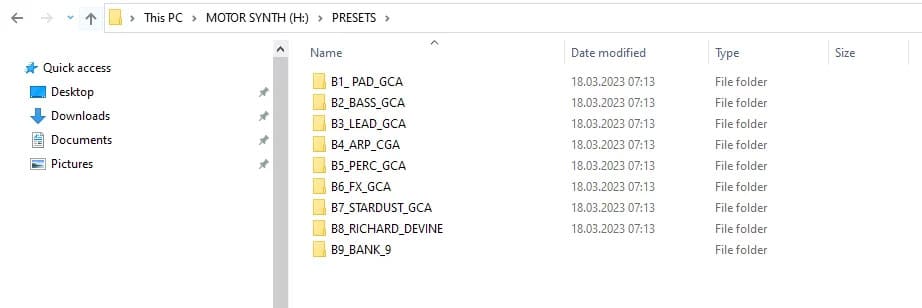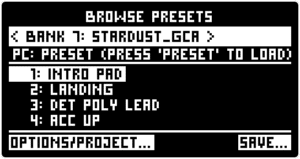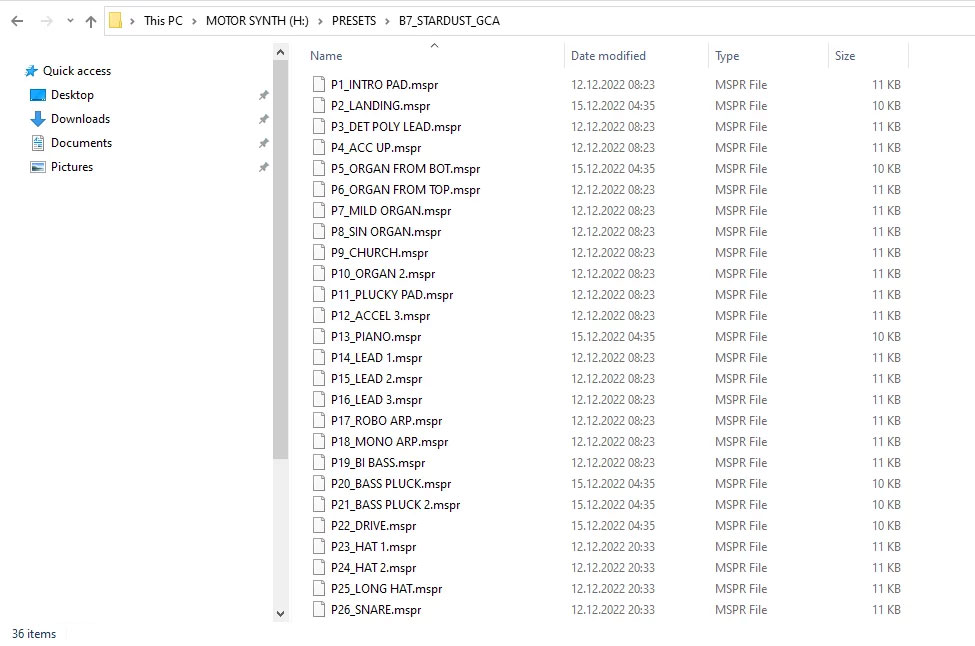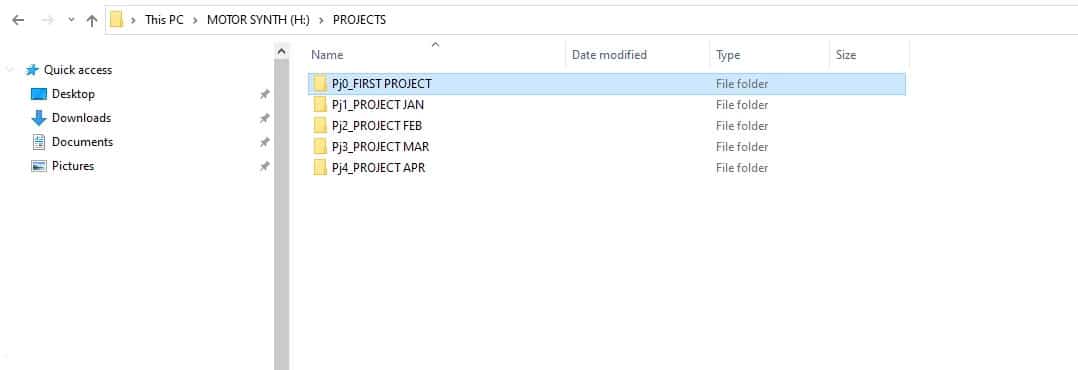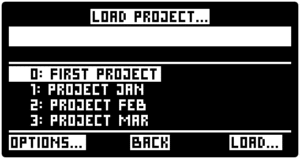| Function | PRESET | PROJECT |
|---|---|---|
| MASTER VOLUME | ||
| MOTOR CONTROLS | ✔ | ✔ |
| ENVELOPES | ✔ | ✔ |
| ACCELERATION / BRAKE | ✔ | ✔ |
| DCO CONTROLS | ✔ | ✔ |
| DCO ROUTE | ✔ | ✔ |
| FILTER | ✔ | ✔ |
| LINK | ✔ | ✔ |
| MODULATION | ✔ | ✔ |
| MODULATION EFFECTS | ✔ | ✔ |
| KEYPAD SETUP | ✔ | ✔ |
| POLY SETUP | ✔ | ✔ |
| NOTES TO VOICES | ✔ | |
| MASTER TEMPO | ✔ | |
| ARPEGGIATOR | ✔ | ✔ |
| SEQUENCER | ✔ | |
| MOTION RECORD | ✔ | |
| RANDOM GENERATOR | ✔ | ✔ |
| VOCODER | ✔ | ✔ |
| IN GATE | ✔ | |
| INPUT ROUTE | ✔ | |
| CV AND TRIGGER INPUTS | ✔ | |
| SETTINGS MENU | ✔ | |
| MIDI | ✔ | |
| MIDI ASSIGN | ✔ | ✔ |